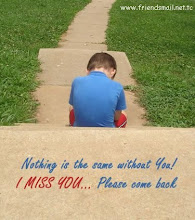In this post I have given a list of Rapidshare premium link generators. These generators let you download Rapidshare files without waiting time and download limits. Just provide the normal Rapidshare download link and the website generates a premium link. Clicking on this premium link starts your download. Some of the below websites set a limit on the maximum number of premium links you can generate in one day.
http://www.rsfox.com/generator.php
http://www.freerslinks.com/
http://khongbiet.com/
The 1st link is tested and wrking!
Monday, March 30, 2009
Sunday, March 29, 2009
5 Simple Rules To Fight Against Phishing
I often receive phishing emails, mostly claiming to be from PayPal, ICICI or similar sites where money involved. Yesterday, I received an email claiming to be from PayPal. Of course, I didn’t fall for it, but it looked so genuine that I thought about sharing few simple rules which I follow for my own safety.
Rule 0: Be Skeptical
Please remember, your credit-card and other banking information such as login ID, passwords, ATM PIN, etc are very sensitive data. So always be skeptical when someone ask them to enter it.
Don’t look at why they are asking your data, just care about what data they are asking!
Rule 1: Always Look at Link URL before Clicking
Thanks to HTML, any text can point to any website.
Ok now how to look at the link URL before clicking it?
Most standard browsers show actual link URL in status bar when you point your mouse to the linked text.
As shown below, if you just point your mouse to Get Verified text, you can see a link not pointing to paypal.com.

Make this URL checking part of your habit as this will save you from lots of troubles in future.
One more example I would like to share is: http://www.yahoo.com. If you noticed it, its pointing to Microsoft’s website. Yes, text which looks like URL itself, can point to any other URL in background!
Rule 2: Check Email Headers for Actual Sender
Most people don’t know that FROM field in emails can be changed by sender. I can send you email from bill@microsoft.com. The technique is called email forging and is used in almost all phishing emails.
So how to check if email you received is not forged? Most trusted method is to check email headers. But email headers are quite long and complex, so checking them manually is pain. Also technique differs slightly for each email service providers.
I use Gmail and on Gmail things are always easy. So whenever you receive a mail on Gmail, look for show details option.

When you click on it, first line will be expanded and you will see a mailed-by line as shown below…

Now this is quite different compare to paypal.com. Moreover a signed-by line is completely missing! Emails by large organizations also have a signed-by line which protect them against misuse of their domain name. Now have a look at a genuine email from PayPal…

If you are on Gmail, use can use this show details option to verify sender of email. I don’t know about its counterpart on Yahoo or Hotmail, but if you know it, please share.
Rule 3: Use Google Toolbar or any other anti-phishing technique/filter
Yes, Google Toolbar is not just for making your life easier while using Googles’ services. It comes with built-in anti-phishing filters which warns you whenever you open malicious sites.
Following is screenshot of Google Toolbar warning when I opened site pointed by Get Verified text as discussed in Rule 1.

Google Toolbar gave me almost 100% protection against phishing sites. Still if you just don’t like Google Toolbar, you can still use Google search to find a good anti-phishing filter for free!
Rule 4: Use a secure browser like Firefox
All major services authenticate users over secure channels. Even services which uses unsecure channels normally, process login pages via secure channels. Some famous examples, Gmail, Facebook
, Orkut, Yahoo. While banking sites are normally use secure channels through-out the session.
A small difference between secure and unsecure channels is, secure URL stats HTTPS while unsecure starts with HTTP. Note the missing ‘S’. (Read more on HTTPS)
Now when you encounter a genuine login page in browser like Firefox, you can note following changes…
* Navigation bar background changes to yellow. Also a lock icon is shown indicating a secure site. Here you should also check domain name, which we often overlook.

Status bar also shows lock icon along with domain name for which digital certificate is issued.

These two things can not be forged so look at them whenever in doubt.
Rule 5: Report Phishing…
Great you saved your ass. Its time to save others’ now… ;-)
Gmail users can simply use Report Phishing option as shown below.

Rest if you have free time and energy, you can report phishing to authorities.
This rule is important as anti-phishing filters uses sites user report as phishing. So more you contribute, better security we all get… :-)
Remember, phishing is a serious crime and creating a phishing site can easily put you behind the bars. On the other hand, if you become victim of phishing somehow, you can not sue your bank or service provider for compensation. They have made it clear in their terms of service (ToS) which nobody reads!
Its your responsibility to fight for yourself. Others at the most can help you. Don’t expect more! :-)
Rule 0: Be Skeptical
Please remember, your credit-card and other banking information such as login ID, passwords, ATM PIN, etc are very sensitive data. So always be skeptical when someone ask them to enter it.
Don’t look at why they are asking your data, just care about what data they are asking!
Rule 1: Always Look at Link URL before Clicking
Thanks to HTML, any text can point to any website.
Ok now how to look at the link URL before clicking it?
Most standard browsers show actual link URL in status bar when you point your mouse to the linked text.
As shown below, if you just point your mouse to Get Verified text, you can see a link not pointing to paypal.com.

Make this URL checking part of your habit as this will save you from lots of troubles in future.
One more example I would like to share is: http://www.yahoo.com. If you noticed it, its pointing to Microsoft’s website. Yes, text which looks like URL itself, can point to any other URL in background!
Rule 2: Check Email Headers for Actual Sender
Most people don’t know that FROM field in emails can be changed by sender. I can send you email from bill@microsoft.com. The technique is called email forging and is used in almost all phishing emails.
So how to check if email you received is not forged? Most trusted method is to check email headers. But email headers are quite long and complex, so checking them manually is pain. Also technique differs slightly for each email service providers.
I use Gmail and on Gmail things are always easy. So whenever you receive a mail on Gmail, look for show details option.

When you click on it, first line will be expanded and you will see a mailed-by line as shown below…

Now this is quite different compare to paypal.com. Moreover a signed-by line is completely missing! Emails by large organizations also have a signed-by line which protect them against misuse of their domain name. Now have a look at a genuine email from PayPal…

If you are on Gmail, use can use this show details option to verify sender of email. I don’t know about its counterpart on Yahoo or Hotmail, but if you know it, please share.
Rule 3: Use Google Toolbar or any other anti-phishing technique/filter
Yes, Google Toolbar is not just for making your life easier while using Googles’ services. It comes with built-in anti-phishing filters which warns you whenever you open malicious sites.
Following is screenshot of Google Toolbar warning when I opened site pointed by Get Verified text as discussed in Rule 1.

Google Toolbar gave me almost 100% protection against phishing sites. Still if you just don’t like Google Toolbar, you can still use Google search to find a good anti-phishing filter for free!
Rule 4: Use a secure browser like Firefox
All major services authenticate users over secure channels. Even services which uses unsecure channels normally, process login pages via secure channels. Some famous examples, Gmail, Facebook
, Orkut, Yahoo. While banking sites are normally use secure channels through-out the session.
A small difference between secure and unsecure channels is, secure URL stats HTTPS while unsecure starts with HTTP. Note the missing ‘S’. (Read more on HTTPS)
Now when you encounter a genuine login page in browser like Firefox, you can note following changes…
* Navigation bar background changes to yellow. Also a lock icon is shown indicating a secure site. Here you should also check domain name, which we often overlook.

Status bar also shows lock icon along with domain name for which digital certificate is issued.

These two things can not be forged so look at them whenever in doubt.
Rule 5: Report Phishing…
Great you saved your ass. Its time to save others’ now… ;-)
Gmail users can simply use Report Phishing option as shown below.

Rest if you have free time and energy, you can report phishing to authorities.
This rule is important as anti-phishing filters uses sites user report as phishing. So more you contribute, better security we all get… :-)
Remember, phishing is a serious crime and creating a phishing site can easily put you behind the bars. On the other hand, if you become victim of phishing somehow, you can not sue your bank or service provider for compensation. They have made it clear in their terms of service (ToS) which nobody reads!
Its your responsibility to fight for yourself. Others at the most can help you. Don’t expect more! :-)
Friday, March 27, 2009
Change your Yahoo Messenger's Title
Use the below steps to change your yahoo messenger's Title :
Close your Yahoo Messenger and Open C:\Program Files\Yahoo!\Messenger folder
Open the file ymsgr with Notepad, and goto end then type the following text :
[APP TITLE]
CAPTION=Enter your text here
Save and close "ymsgr" file
Run your Yahoo Messenger and check now
Close your Yahoo Messenger and Open C:\Program Files\Yahoo!\Messenger folder
Open the file ymsgr with Notepad, and goto end then type the following text :
[APP TITLE]
CAPTION=Enter your text here
Save and close "ymsgr" file
Run your Yahoo Messenger and check now
Thursday, March 26, 2009
Beat/Remove the Wait time in Rapidshare
Rapidshare is a very popular file sharing service used by many people all over. But many people like me who are Free users of rapidshare would hate the wait time. So here is a simple trick to overcome that. 1. Open the Rapidshare link of whatever you want to download in your browser.
2. Click on Free User Button.
3. Now you`ll be able to see the wait timer
3. Copy and Paste the following into your address bar, and Hit Enter
javascript:alert(c=0)
The wait time will disappear and you`ll be able to see the download link.
2. Click on Free User Button.
3. Now you`ll be able to see the wait timer
3. Copy and Paste the following into your address bar, and Hit Enter
javascript:alert(c=0)
The wait time will disappear and you`ll be able to see the download link.
Wednesday, March 25, 2009
Change XP Boot Screen
Change XP Boot Screen
If you would like to change your boot up screen follow the directions below. These instructions assume that you have a place to download the boot screen from the net. If you would like to download a boot screen, visit http://www.themexp.org
1. Backup (copy) the file %windir%\system32\ntoskrnl.exe (most likely C:\windows\system32\ntoskrnl.exe - the boot screen)
2. Download the .zip to your computer (important: make sure to get the right version, XP or XP SP1)
3. Extract ntoskrnl.exe to a directory other than %windir%\system32 (most likely C:\windows\system32)
4. Reboot your computer into Safe Mode (hit F8 before the boot screen) or into true DOS (from a boot disk)
5. Overwrite the file %windir%\system32\ntoskrnl.exe (which should have been backed up) with the extracted exe
6. Reboot your computer as you normally would
If you would like to change your boot up screen follow the directions below. These instructions assume that you have a place to download the boot screen from the net. If you would like to download a boot screen, visit http://www.themexp.org
1. Backup (copy) the file %windir%\system32\ntoskrnl.exe (most likely C:\windows\system32\ntoskrnl.exe - the boot screen)
2. Download the .zip to your computer (important: make sure to get the right version, XP or XP SP1)
3. Extract ntoskrnl.exe to a directory other than %windir%\system32 (most likely C:\windows\system32)
4. Reboot your computer into Safe Mode (hit F8 before the boot screen) or into true DOS (from a boot disk)
5. Overwrite the file %windir%\system32\ntoskrnl.exe (which should have been backed up) with the extracted exe
6. Reboot your computer as you normally would
Tuesday, March 17, 2009
Get the Xp Product Code From its CD Itself
There is a way to get the xp product code from the cd just explorer the cd then open the folder I386
then open the file UNATTEND.TXT and scroll down to the last line and
it goes to show what dumbasses microsoft are u have a product code.
Have fun u never need to search for a product code for xp again...!!!!
then open the file UNATTEND.TXT and scroll down to the last line and
it goes to show what dumbasses microsoft are u have a product code.
Have fun u never need to search for a product code for xp again...!!!!
Subscribe to:
Posts (Atom)